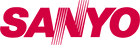FWBP807FP
4K Ultra HD Blu-ray Player
Buy Now at Walmart

4k Ultra HD Blu-ray playback
4K Ultra HD platform is built to output glorious 4K HDR content to the latest 4K HDR TVs from 4K HDR Blu-ray discs, streaming media from Netflix and Youtube, and also playback local 4K content from USB and home network multimedia.
High Dynamic Range
High Dynamic Range technology provides greater perceived brightness and contrast with darker shadows creating a breathtaking image which lets you experience more detail and captivating colors for an even more engaging television experience.
4K Upscaling
Your Standard Definition and High Definition videos have never looked better. 4K upscaling processor delivers images that are crystal clear. Movies in standard definition and high definition can now be enjoyed in 4K Ultra HD.
Higher Peak Bitrate
4K Blu-ray format supports more than twice the peak bitrate of 2K Blu-ray which ensures more detail in fast action scenes. The 100 Mbps peak bitrate of 4K Blu-ray provides enough headroom to store the extra data required to encode high detail fast action scenes and avoid block artifacts.
Wide Color Gamut
Wide Color Gamut televisions with BT.2020 video input support, reproduce rich colors almost twice as saturated as a standard television, which look more vivid and life-like to enhance the TV viewing experience.
Enhanced Accessibility
Enhanced Accessibility enabled products provide a more user friendly experience for visually and hearing impaired users to enjoy home cinema entertainment. Features include a voice guide menu, easy to read and navigate user interface, raised guide dots on key remote control buttons, all come in handy while using the device.This product was also produced prior to the FCC Enhanced Accessibility rule going into effect, which means older production may not have Enhanced Accessibility features. Please look for the "Enhanced Accessibility" logo on the packaging of the product before purchasing if you need Enhanced Accessibility features.
- Features
- 4K Ultra HD performance
- 4K Upscaling
- Enhanced Accessibility
-
Video Playback
- Playback Media: Playback Media: 4K UHD, BD Video, BD-R/RE 2.0, DVD-Video, DVD+R/+RW, DVD-R/-RW, CD-DA, CD-R/-RW, USB
- Video disc playback system: NTSC
- Video Enhancement: Progressive Scan, Video Upscaling,
- BT.2020 / BT.709, HDR -> SDR Convert, HDR10, Deep Color
- BD Region: A
- DVD Region: 1
-
Sound
- Sound System: DTS 2.0 + Digital out, Dolby Audio
-
Multimedia Applications
- Playback Formats: JPEG, PNG, GIF Still pictures, WAV, FLAC, Vorbis, AIFF, Monkey's Audio
- Playback Media: BD, CD, DVD, USB, CD-R/RW, DVD+R/+RW, DVD-R/-RW
- Picture Enhancement: High Definition Resolution, Rotate, Slideshow
-
Convenience
- Simple Remote Control
- Trilingual On-Screen Display (English / Spanish / French)
- Parental Lock
- fun-Link: HDMI CEC
- Owner's Manual on the web (English / Spanish / French)
-
Connectivity
- Front Connection: USB
- Rear Connections: HDMI Out, Ethernet
-
Power
- Power Supply: 120V, 60Hz
-
Weight & Dimensions
- Product Dimension (W x H x D): 10.3 x 2.0 x 8.2 (inch) 260 x 51 x 207 (mm)
- Product Weight: 2.9lbs (1.3kg)
- Packaging (W x H x D): 13.2 x 4.6 x 11.3 (inch) (335 x 115 x 287 mm)
- Gross Weight: 4lbs (1.8kg)
-
Accessories
- Included accessories: Remote Control, Quick start guide
- Accessories on the web: Owner's Manual, Quick Start Guide
Contact customer support by telephone, chat or online form.
Call Us
1-866-212-0436
Hours of operation (Excluding major holidays):
Mon-Sun: 9am – 11pm EST
Chat with Us
Chat NowSend Us a Note
Online FormGeneral
Q.
My player talks to me when I operate it. How can I turn it off?
A.
DVD-Player Press SETUP button to go to SETUP menu. Select "Voice Guide" and set it to Off. 2K Blu-ray Player/4K Blu-ray Player You can disable this Voice Guide feature from menu settings. Please refer to the Owner's Manual of your player.
Q.
Can I connect my Smart Blu-ray player to mobile Hotspot?
A.
Using mobile Hotspot is not recommended.
Q.
Can I download and add apps to my Smart Blu-ray player?
A.
You can enjoy watching your favorite content from the pre-loaded apps. Additional apps are not supported on your Smart Blu-ray player.
Q.
Is there any recommended cable for 4K Blu-ray Player?
A.
High-Speed HDMI cable is recommended for better compatibility.
Q.
What is 4K?
A.
Regular HD has a pixel count of 1920 x 1080, 4K means your TV has twice as many pixels, resulting in better resolution and definition for your TV picture and color scheme. To enjoy 4K picture quality, please ensure your source device is able to broadcast 4K signal.
Technical
Q.
I am getting "Cinavia Error". Why?
A.
2K Blu-ray Player/4K Blu-ray Player "The audio track of the video that you are playing contains a Cinavia code indicating that it is an unauthorized copy of professionally-produced content." This is not an issue with your player. Plesae visit http://www.cinavia.com for more detail.
Q.
Cannot open Vudu.
A.
2K Smart Blu-ray Player/4K Smart Blu-ray Player
Refer to the "Cannot connect with Internt" FAQ. If you still cannot solve your issue, visit Vudu help support.
Q.
Cannot open Youtube.
A.
2K Smart Blu-ray Player/4K Smart Blu-ray Player
Refer to the "Cannot connect with Internt" FAQ. If you still cannot solve your issue, visit Youtube help support.
Q.
Cannot open Netflix.
A.
2K Smart Blu-ray Player/4K Smart Blu-ray Player
Refer to the "Cannot connect with Internt" FAQ. If you still cannot solve your issue, visit Netflix help support.
Q.
Cannot connect with Internet
A.
2K Smart Blu-ray Player/4K Smart Blu-ray Player
- Check to see if the modem / router has power turned on.
- If you have a wired connection, make sure that the ethernet cable is properly connected to the modem / router.
- Confirm if the Internet light is showing activity (light blinking) on the modem / router.
- Shorten the distance between your unit and router.
- Check the name of your SSID and Password(Key).
- The name of your SSID and Password can be checked on the label attached on your router. If you have forgotten your Password, contact your ISP or router manufacturer.
- Check network settings on the unit.
- If you have any other device, such as mobile phone or computer, which has internet access, try connecting it with Internet to verify if internet access is available. If your other device is also unable to connect with Internet, contact your ISP or router manufacturer.
- Turn off this unit and the modem/router (if it has a power button), then unplug their AC cords. After 30 seconds, plug them back in and turn the devices back on. If you have a telephone / Internet modem with your cable service, then you may have to use its reset button or remove the backup battery to reset this type of modem. Now wait for the lights to show activity and try reconnecting.
- Turn on the DHCP function on the router.
- Using mobile Hotspot is not recommended.
- If problem persists, please contact ISP or router manufacturer.
Q.
There is no video and/or audio from TV.
A.
DVD-Player
- Connect your player with TV by using Composit cable.
- Make sure to turn on your TV.
- Make sure the source/input setting of your TV is correct.
- Make sure the disc is inserted properly.
- Make sure the disc is compatible.
- If the disc is dirty or scrached, clean the disc with a soft cloth wiping from center to edge.
- Make sure that the TV is not on mute.Try turning up the volume on TV.
- Audio may not be output properly when Voice Guide feature is on. Press SETUP button to go to SETUP menu. Select ""Voice Guide"" and set it to Off.
- Connect your player with TV by using HDMI cable.
- Make sure to turn on your TV.
- Make sure the source/input setting of your TV is correct.
- Make sure the disc is inserted properly.
- Make sure the disc is compatible.
- If the disc is dirty or scrached, clean the disc with a soft cloth wiping from center to edge.
- Make sure that the TV is not on mute.Try turning up the volume on TV.
- Audio may not be output properly when Voice Guide feature is on. You can disable the feature from menu settings. Please refer to the Owner's Manual of your player.
- Connect your player with TV by using HDMI cable.  *High-Speed HDMI cable is recommended for better compatibility.
- Make sure to turn on your TV.
- Make sure the source/input setting of your TV is correct.
- Make sure the disc is inserted properly.
- Make sure the disc is compatible.
- If the disc is dirty or scrached, clean the disc with a soft cloth wiping from center to edge.
- Make sure that the TV is not on mute.Try turning up the volume on TV.
- Audio may not be output properly when Voice Guide feature is on. You can disable the feature from menu settings. Please refer to the Owner's Manual of your player.
Q.
I cannot playback disc.
A.
DVD-Player
- Connect your player with TV by using Composite cable.
- Make sure to turn on your TV.
- Make sure the source/input setting of your TV is correct.
- Make sure the disc is inserted properly.
- If the disc is dirty or scrached, clean the disc with a soft cloth wiping from center to edge.
- Check the region code of the disc. Your player supports "ALL" or "1"
- Play different commercial discs to see if the player is working properly. If the other discs play with no issue, the disc may not be compatible with the player.
- If you are using non-commercial DVD disc, make sure the disc is finalized.
- Unplug from the AC outlet and wait for 5-10 seconds and then Plug it in again.
- Connect your player with TV by using HDMI cable.
- Make sure to turn on your TV.
- Make sure the source/input setting of your TV is correct.
- Make sure the disc is inserted properly.
- If the disc is dirty or scrached, clean the disc with a soft cloth wiping from center to edge.
- Check the region code of the disc. Your player supports "ALL" or "1"
- Play different commercial discs to see if the player is working properly. If the other discs play with no issue, the disc may not be compatible with the player.
- If you are using non-commercial disc, make sure the disc is finalized.
- Unplug from the AC outlet and wait for 5-10 seconds and then Plug it in again.
- 1. Connect your player with TV by using HDMI cable.  *High-Speed HDMI cable is recommended for better compatibility.
- Make sure to turn on your TV.
- Make sure the source/input setting of your TV is correct.
- Make sure the disc is inserted properly.
- If the disc is dirty or scrached, clean the disc with a soft cloth wiping from center to edge.
- Check the region code of the disc. Your player supports "ALL" or "1"
- Play different commercial discs to see if the player is working properly. If the other discs play with no issue, the disc may not be compatible with the player.
- If you are using non-commercial disc, make sure the disc is finalized.
- Unplug from the AC outlet and wait for 5-10 seconds and then Plug it in again.
Q.
I cannot open the disc tray.
A.
Unplug from the AC outlet and wait for 5-10 seconds and then Plug it in again.
Q.
My player turns on automatically.
A.
2K Blu-ray Player/4K Blu-ray Player
It could be the HDMI CEC function. By using this function, your player can have some control over the TV and the TV can have some control over your player.
You can disable this function from menu settings. Please refer to the Owner's Manual of your player.
Q.
My player does not turn on.
A.
DVD-Player
- Unplug from the AC outlet and wait for 5-10 seconds and then Plug it in again. If your player still does not turn on, try other working outlet.
- Your player might be turned on. Make sure the source/input setting of your TV is correct.
- Make sure to connect your player with TV properly by using Composite cable.
- Unplug from the AC outlet and wait for 5-10 seconds and then Plug it in again. If your player still does not turn on, try other working outlet.
- Your player might be turned on. Make sure the source/input setting of your TV is correct.
- Make sure to connect your player with TV properly by using HDMI cable.
Q.
How do I connect my player with TV?
A.
DVD Player
- Connect your player with TV by using Composite cable.
- Make sure to turn on your TV.
- Make sure the source/input setting of your TV is correct.
- Connect your player with TV by using HDMI cable.
- Make sure to turn on your TV.
- Make sure the source/input setting of your TV is correct.
- Connect your player with TV by using HDMI cable. *High-Speed HDMI cable is recommended for better compatibility.
- Make sure to turn on your TV.
- Make sure the source/input setting of your TV is correct.
Q.
My Player does not respond to the remote control.
A.
- Aim the Remote Control Directly at the Sensor on the Front Panel.
- Reduce the distance between the remote control and Player.
- Replace the Batteries in the Remote Control.